
Frequently Asked Questions
– Employers
Yes. We completely understand what it can be like finding staff. If the employee or arrangement falls through after closing your listing, simply log in and re-enable your listing. Simples!
You sure can. And you don’t need to re-enter any information about the listing.
Simply login to your account and select My Listings from the menu on the left.
Or select My Listings from the top menu.
Click the button to Relist and from there you can select a new package and relist the position.
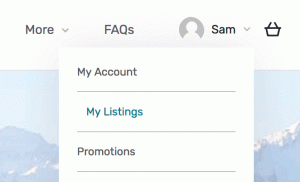

We recommend that the photos for your listing be 1920px wide. That way they’ll look great as ‘Header’ images, or in the Gallery.
Photo file sizes can be a maximum of 1Mb, and you can upload 9 images into your Gallery.
If you need to make your file sizes smaller we recommend:
1. use photo editing software to make them smaller. 1920px wide is big enough.
For example, in Apple Mac Photos select the photo(s) and go to File > Export and select ‘Custom Size’:

2. Or use the free online service, tinypng.com to make the file size smaller.
You sure can. You can find really helpful and detailed statistics about all of your listings in your Dashboard:

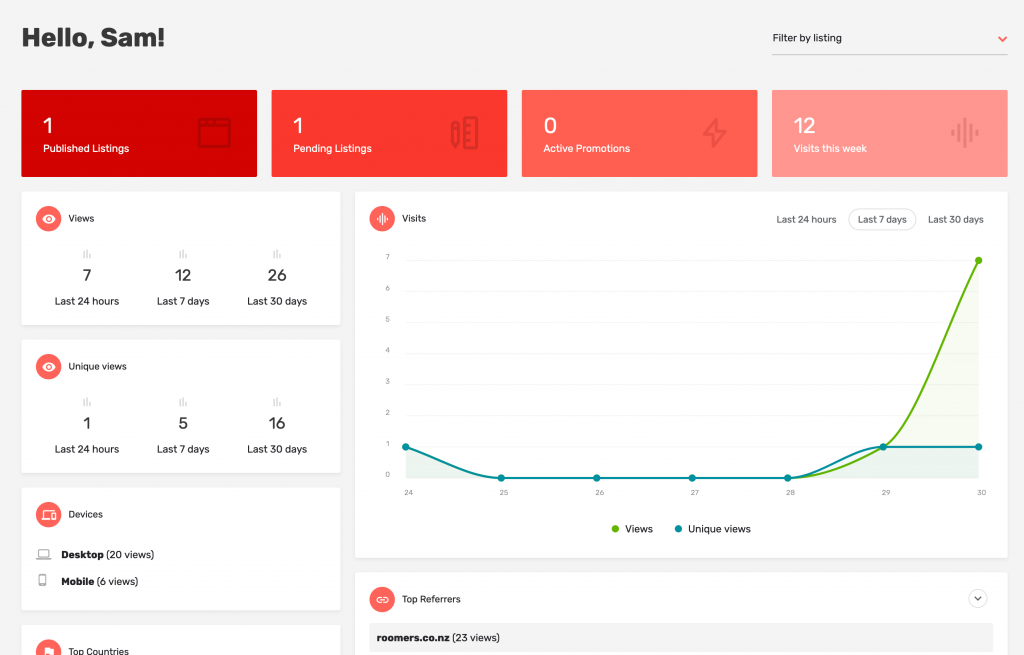
Frequently Asked Questions
– Job Seekers
You can use the Quick Action buttons at the top of the listing to call or email them directly:

Or use the form in the bottom right corner of the listing
“Contact the Listing Owner”.